How to grow your business on Instagram in 2025
- Colin Wilcoxson
- May 18
- 11 min read
Let me guess: you set up your business Instagram account, posted a few times, and... crickets. Maybe you even tried running ads, only to watch your budget disappear faster than prickly pear free samples at a farmer's market. (We've all been there.)
At HopSeed Marketing, we've helped hundreds of Arizona businesses actually get results from Instagram - not just vanity metrics. Here's the no-BS guide to making Instagram work for your business in 2025, complete with the latest updates (including that new 3:4 crop).
Table of Contents
How to Create a Business Instagram Account
In order to start a Instagram business account, you must already have a personal Instagram. Personal Instagram accounts are the default profile type.
Ditch the Personal Account, Switch to a Business Account
Once you have a personal account, you will need to switch over to a business account.
Tap on your profile
Click the 'Edit Profile' button on your profile's contact card
Scroll to the bottom and click the blue purple-ish text reading "Switch to a professional account"
Select Business
Fill out your contact details (Make sure to include the correct information, especially your email address, so people can contact you!)
I don't feel like I have to clarify here, but I will anyway. Having a business account is crucial for Instagram. On a personal "normal" Instagram, you get locked out of quite a few very important business related tools.
How to Connect Instagram Business account to a Facebook page
To connect your Instagram business to a Facebook account, jump onto facebook.com. Navigate to your business page, and switch to it. Then go into your settings, and "Linked Accounts" under permissions. There, you will have the option to link your Facebook and Instagram.
Go to facebook.com
Switch to your business page.
Go to your settings
Go to linked accounts under Permissions
Connect your Instagram
Optimize Your Instagram for Business
Now it's time to optimize your Instagram. We'll be going over your username (aka your Instagram handle), display name, profile picture, bio and more. Let's get your business looking like an actual business on Instagram. We'll be going from the top of your 'Edit profile' settings down.
Your IG Profile Picture
Your profile picture on IG is one of the most important pieces of profile data. It's THE one thing used to identify your brand right away (with the exception of your username obviously). All Instagram profile pictures abide by a 1:1 (320px x 320px) aspect ratio, but crop with a perfect circle. I highly recommend keeping your profile picture simple, and easy to digest. For example, we use the sapling from our iconography that you see throughout HopSeed's branding.

We know how much of a pain it is to make sure all the important bits of your profile picture fit properly, so we developed a completely free downloadable safe zone template. You can check out our whole blog post about safe zones, dimensions and guidelines across Instagram here!
Creating an SEO Optimized Instagram Name
Utilize basic SEO to rank for high-intent searches directly on Instagram. We highly recommend including target keywords along with your business name, or a shortened version. Keep in mind however, there is a 30 character limit!
For example, a gardening business named "Johns Plants" might use "Johns Plants | Plant Nursery". This ensures you will appear on branded searches inside Instagram like "Johns Plants" but also for "Plant Nursery". You'll be seeing Johns Plants quite a bit in this 2025 Instagram guide.
You can use SEMRush for keyword research, although they are a subscription based platform. You can also use Google Search and competitor research to identify target keywords.
Creating a Proper Username
When creating your businesses username, stick to just your business name. No extra spaces, under scores, periods or special characters. Businesses with extra long names may need to shorten or use underscores as a last resort. Basically, you want your username to be as memorable as possible.
Let's use an example gardening business named "Johns Plant"
Usernames to avoid
j0hnsplants
johnzplantz
johns.plants
Usernames to use
johnsplants
johns_plants (last resort)
How to Optimize Your Instagram Bio
Optimizing your Instagram bio is just as, if not more, imperative then your username and display name. Everyone does theirs slightly differently, but they all fall under the same guidelines.
Start with an introduction of your business
Include a description (like services or product types) of your business
End with a call to action
Make sure you're under 150 characters!
Use "|" characters or line breaks to organize your bio into nice, easy to read blocks. Remember, your bio sits right above where your links will go. This makes the bottom most part of your bio a perfect place for a call to action, and a downward finger emoji! An example for Johns Plants would be
"Native Plant Nursery in AZ 🌵
Shrubs | Succulents | + More
Stop By 👇"

By default, Instagram allows up to 5 links in your bio. However, if you'd like to use more, insert pictures or just have a better link based landing page; we recommend Bitly, Hoo.be or Linktree. Each one of these allows you to insert more links, insert images and more.
ALWAYS, UTM tag your Instagram links!
This is a super common thing we see missed across several new client accounts and it's incredibly important. UTM tags are used to track traffic in Google Analytics and other analytic platforms. You can create UTM tags with Google's free UTM builder. I recommend putting "ig_bio" as the campaign medium.

Profile Banners
Against popular assumption, the banners setting here is not related to the top 3 seamless pinned posts (we'll be going over this later). In this setting, you can choose to show a link to your Facebook page!
Public Business Information
This is all your business information that will be publicly posted on your Instagram profile.
Page
This is the Facebook page currently connected to your IG account. You can change the connection or delete the connection all together.
Category
Here you can select which business category you fall under. We recommend keeping this as closely related to your actual business as possible. You can also toggle if you'd like this to be shown publicly on your profile!
Contact Options
This section is incredibly important (obviously). Here you can input your contact email, phone number, connect/setup Instagram audio calling, business address, WhatsApp business phone numbers, or add in a custom action button through a Meta partner.
Action Buttons
The action buttons here will most likely just be "Order food", although it may include more options depending on the account. You can also setup other action buttons based on available Meta partners.
Profile Display
Here you can choose what information is displayed on your profile like category label and contact information.

Now that we've gone over every setting within the 'Edit Profile' settings, let's move to the stuff you actually came for. The professional dashboard and the content itself.
Overwhelmed yet?
If you're already feeling overwhelmed in the world of Instagram marketing, you're not alone. Most people think managing and growing their business on social media is just consistently posting promotional posts and shooting in the dark.
Luckily for you, you're already researching the important bits. However, social media can be incredibly time consuming. Let me know about the struggles or goals your business is currently facing on socials, and let HopSeed handle your businesses social pages. You shouldn't be working inside your business, you should be spending time growing your business. Reach out to us (and get more information) on our organic social management page!
Your Top 3 Pinned Posts: The Billboard Space You're Wasting
Instagram allows you to pin up to 3 posts to always appear on the top of your grid. This real estate is incredibly important, and not utilizing it to it's full extent is leaving a lot on the table. You've most likely seen businesses or content creators use these three pinned posts to create one long, seamless image.
Think of this as a billboard. What do you want people to know about your business or what actions do you want them to take upon viewing your profile?
Pin Idea's:
A short introduction to you and/or your business
Social Proof (Customer reviews, case studies, etc.)
Call To Action (Click the link, Shop Now, etc.)
Product or service demonstrations
You might be thinking, "I have no idea how to make these graphics to make this seamless." No need to worry, checkout this tutorial from Joe Davis Music!
Instagram's New Profile Crop 3:4
Instagram's latest "feature" automatically crops your profile grid to 3:4 aspect ratio. Translation: Your beautifully designed posts might get awkwardly trimmed. Expect to see the sides of your images be ruthlessly shaved off on the grid. I'm being incredibly dramatic, as using a safe zone template mitigates this issue entirely...luckily for you, I made one completely for free.
How to Adapt:
Design all posts at the original 4:5 aspect ratio (1080x1350px)
Download our free updated Instagram Safe Zone template.
Apply the overlay
Keep critical elements within the center 3:4 safe zone
Toggle the visibility of the overlay layer to off.
Export
Upload to IG without worrying about crops!
The Professional Dashboard on Instagram
When I first started using Instagram’s Professional Dashboard, I was surprised by how much data was hidden in plain sight. Whether you're a business owner or a social media manager, this dashboard is your control center for tracking performance and optimizing strategy. Let’s break down each option to make this all easier to digest.
Understanding Insights: Your Key Metrics
Instagram’s Insights section is where the magic happens—it tells you exactly how your content is performing. Here’s what each metric means and why it matters.
Views – Who’s Checking You Out?
Here you can see where exactly your views are coming from broken down by different audience segments. You can use these to get a more in-depth view of what exact content is driving the most views, along with what audience segments are driving the most views.
Views Overview: Showcases a holistic chart with the total view count segmented by followers to non-followers percentage splits.
By content type: Shows what content is driving the most views broken down by Instagram stories, posts and reels. You can also toggle through followers to non-followers segments.
By top content: Here you can see what pieces of content drove the most views within your selected time period.
Audience: Break down your views from Instagram users by audience insights. Here you can see location, age ranges and gender breakdowns.

Utilize these insights to create better targeted future content. For example, if majority of your views are coming from Reels, try shifting your posting strategy to a more short-form video focus. As always, we recommend testing several different posting strategies, and adjust the best performers moving forward.
Interactions – Measuring True Engagement
This includes likes, comments, shares, and saves. You'll start to notice that all these menu's have very similar breakdowns for audience segments. They also follow the same flow, just different content.
Low interactions? Try posting more interactive content like polls, questionnaires, and more on IG stories! Alternatively, analyze content that has the highest interactions within your time period and replicate them in different ways! For example, if HopSeed’s carousel posts get more saves than likes, it means followers find them valuable enough to revisit—great for educational or interactive content.
New Followers – Tracking Growth Trends
The new followers tab shows follower increases (or drops) over time. If a client of ours gains followers after a Reel goes viral, that’s a sign to double down on short form video content. Here you can also see anything related to your audience, including top locations, age ranges, genders and even the most active times more on the best post times for Instagram here).
Sudden drop? Check if you’ve been overly promotional—your audience most likely prefers value-driven posts rather then being sold something 24/7.
Content You Shared – What’s Working (and What’s Not)
This section is pretty simple, it highlights your top-performing posts and least-performing content. This includes posts, stories and reels.
For some clients, short form super organic content tends to outperform text-only promotional posts—so we prioritize them in our strategy.
Your Tools
Instagram’s Professional Dashboard also houses useful tools to streamline your workflow. Here’s what you need to know.
Best Practices & Inspiration
Instagram suggests tips for content creation, engagement, reach, monetization and more. I recommend utilizing our social media management blog to learn more in-depth content strategies and optimizations. The tips Instagram displays here are great, but a very high-level overview.
Ad Tools & Leads
Quick access to managing boosted posts and lead-generation features. The Leads button will only appear if applicable. Boosted posts can be great options for people very limited budget, however we HIGHLY recommend using Meta's Ads Manager along with custom campaigns to really utilize your ad spend to it's fullest extent.
Not sure how to run Facebook & Instagram ads? No need to worry! We offer affordable paid social ads management services, and we can even take of the creatives for you! A complete done-for-you service, so you can work on your business, not in it.
Branded Content
Essential for branded partnerships. This tool is super imperative to be familiar with, and use when doing collaborative posts between (mostly) an influencer and a brand. However, this can also be used for business partnerships when required! Here you can set up branded content tools, approve paid partnerships labels and more.
Your Professional Resources
FAQ Hub: Quick answers to common questions (e.g., shadowbanning).
Trending Audio: Discover viral sounds before they peak—great for Reels.
Shops & AI Tools: If you sell products, this simplifies e-commerce integrations.
Making the Most of Your Dashboard
The Professional Dashboard isn’t just a reporting tool—it’s a strategy goldmine. For HopSeed Marketing, checking Insights weekly helps us refine content, while the Your Tools section keeps everything efficient.
Pro Tip: Don’t just glance at numbers—ask why they change. A sudden drop in engagement? Maybe your audience prefers Reels over static posts now. Test, adapt, and repeat.
Instagram Best Post Times & Schedules
Each Instagram account has a completely different and unique 'peak time'. Peak times are determined when the majority of your following is active. To find your peak times, dive into your professional dashboard, then head into the 'New Followers' setting. This will break down peak times by day.

These are going to be the days/times you want to post around for the maximum reach and engagement potential. Since Instagram removed chronological ordered feeds, there's been debate about posting directly at your peak time, or posting about an hour prior to your peak time is best. I recommend testing both, and seeing which gives you better results.
Instagram Isn't Optional Anymore
Your customers are deciding between you and competitors while scrolling the toilet. You're going to need to stand out against your competition to increase your brand awareness and bottom line.
This all feels very overwhelming isn't it? You're trying to maximize your own businesses social media, along with doing everything else you need to do to keep your business alive. Tell us about your business and the struggles or goals you're wanting to accomplish on social media. Let's see how can get your business growing online, and get that feeling of accomplishment on socials. Reach out to us on our organic social media management page.
Frequently Asked Questions
What does Business chat mean on Instagram?
Business Chat on Instagram refers to direct messages (DMs) exchanged with a verified business account. To identify these chats:
Look for "Business chat" in the message header.
Businesses can use tools like quick replies, labels, and automated responses.
Note: Users control which business messages they accept via Message Requests. You can also setup suggested replies, automated chat bots and actions as well.
How to Switch from a Business to a Personal Instagram Account
Turning off your Instagram business account reverts it to a personal account, removing access to business features like insights and ads. Here’s how to do it on desktop and mobile:
On Computer (Desktop):
Go to Instagram.com and log in.
Click the more button → Settings (gear icon).
Select Business tolls and controls.
Click to switch to a personal account
On iPhone or Android:
Open the Instagram app and go to your profile.
Tap the ☰ menu (top right) → Settings and privacy.
Scroll to Account type and tools → Switch to personal account.
Tap Switch Back to confirm.
Note:
Your followers and posts remain unchanged.
You’ll lose access to insights, scheduling tools, and contact buttons.
How to put Instagram on a business card
Keep it super simple. The Instagram logo paired with your username (@example_business) is a perfect way to showcase your IG.
















Comments